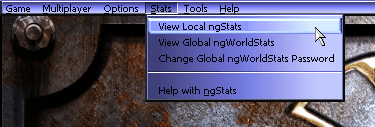Unreal Tournament
Scoring Definitions
as Presented in ngStats |
| Kills |
Number of times a player kills another
player.
Note: Both Humans and Bots are considered Players.
Also, in a team based game killing a teammate does not count as a Kill, these are totaled
separately in TK - Team Kills and detract from the players Frags and the Teams Frags as a
whole. |
| Suicides |
Number of times a player dies due to an
action of their own cause such as drowning, falling to death, or fatal splash damage from
a weapon they fired. |
| Frags |
A players Frag count is their
Kills minus their Suicides.
Note: In a team based game Frags are
Kills minus Suicides minus Team Kills |
| Deaths |
Number of times a player has
died from being killed by another player.
Note: Suicides do not count as a Death as they are tracked separately.
Note: In a team based game Deaths do not include being killed by a teammate. These deaths
are totaled separately in TD - Team Deaths.
Additionally, in a Weapon Specific Information table Deaths are the number of times a
player died while holding that weapon. |
| F K D S |
Some Teamplay games such as Domination have
abbreviated titles for Frags, Kills, Deaths and Suicides as F, K, D and S respectively. |
TK
(Team Kills) |
Number of times a player in a team
based game has killed someone on their own team. Team Kills subtract from a players
personal Frags and thus the teams Frags as a whole. |
TD
(Team Deaths) |
Number of times a player in a team
based game has been killed by someone on their own team. |
CTF Scoring
and
Flag Events |
CTF Scoring |
7 points per Flag Capture
4 points per Flag Kill
1 point per Frag |
| CTF Totals |
Note: Team Totals are just Flag Captures and
do not equal the "Total" of the individual players as they contain points as
outlined above. |
| Flag Captures |
A Player touching the opposing flag
with their own flag. |
| Flag Kills |
Killing an opposing player who is carrying
your flag. |
| Flag Assists |
Carrying the flag at least once during a
successful capture, but not actually capturing it. |
| Flag Saves |
A Player picking their own flag up and
causing it to return to base. |
| Flag Pickups |
Players score one flag pickup each time they
pick a flag up either in the field or in place from opposing base. |
| Flag Drops |
Players score one flag drop each time
they drop their flag. |
| Last Man Standing |
Lives count down from the frag limit.
The last player with any lives left wins. |
Domination
and
Assault
Scoring |
See the Unreal Tournament manual for details. |
| Efficiency |
For Kills:
Kills/(Kills+Deaths+Suicides+Team Kills)
For vs. another Player:
Kills vs. Player/(Kills Vs Player + Deaths by Player)
For a Weapon:
Kills with Weapon/(Kills with Weapon + Deaths while holding the Weapon + Suicides with the
Weapon) |
| FPH |
Frags Per Hour
Frags/Time of Play
(in Hours)
Frags Per Hour can be used as a relative indicator of skill in a game where different
players entered the game later than others. |
Avg.
TTL |
A players Average Time to Live.
This measures a players average amount of time in seconds a player lives after each
respawn in a game. |
| Ping |
The average ping of a player during
a game.
Ping is the round trip delay in milliseconds that your computer has to the game server.
Although there are other factors that contribute to the overall quality of your
connection, in general the lower your ping the better. |
Time/
Hours |
Time in individual game
stats is minutes played.
In Total Game Stats it is expressed in hours. |
Killing
Sprees |
In Unreal Tournament, a player who
kills a large number of enemies without dying gains the special status of being on a
"Killing Spree."
List of the consecutive Frag counts at which various
spree status is granted:
| 5 |
-
|
Killing
Spree! |
| 10 |
-
|
Rampage! |
| 15 |
-
|
Dominating! |
| 20 |
-
|
Unstoppable! |
| 25 |
-
|
God
Like! |
Sprees are promoted to the next level when obtained, meaning a single instance
of 10 kills with out dying counts as a single Rampage, not as a Killing Spree in your
stats. Individual Sprees and why they ended during a particular game are listed in the
Game Summaries section of that games ngStats. |
Multi
Kills |
Double, Multi, Ultra, and Monster Kills
are noted for each player. Every time a player makes a kill they have up to 3 seconds to
make another kill. Go from one kill to two in less than 3 seconds and it is a Double Kill,
get another kill in less than 3 seconds and it is a Multi kill, etc. Just as with Killing
Sprees, Multi Kills are promoted to the next level. This means if you kill 5 or 15 players
with a single Redeemer shot they both will be recorded as a single Monster Kill. |
Head
Shots |
Kills that were because of precise shots
to the head of the Victim. |
First
Blood |
First player to get a kill in a game. |


![]()